| Ние се стремим да локализираме нашия сайт в колкото се може повече езици, колкото е възможно, но тази страница в момента е машина за превод, използвайки Google Translate. | близо |
-
-
продукти
-
източници
-
поддръжка
-
компания
-
5 причини да използвате PC Reviver5 Reasons to Use PC Reviver
От Chris Август 18, 2020Няма таговеНяма коментариС течение на времето компютърът ви се забавя поради редица причини: натрупване на нежелани файлове, нежелани програми, неорганизиран регистър … Списъкът продължава.
За щастие можете отново да стартирате компютъра си като нов с доста прост инструмент, наречен PC Reviver. Това универсално решение за поддръжка помага да се намерят и отстранят често срещани компютърни проблеми и помага да се поддържа компютърът ви, за да се избегнат проблеми в бъдеще.
Ето пет начина, по които PC Reviver може да помогне за удължаване и оптимизиране на живота на вашия компютър.
Най-добрата част? Повечето от тези функции са достъпни в безплатния пробен период.
ЗАПОЧНЕТЕ БЕЗПЛАТНИЯ МИ ПРОБЕН
1. Използвайте PC Reviver, за да отстраните често срещани проблеми с компютъра с няколко щраквания
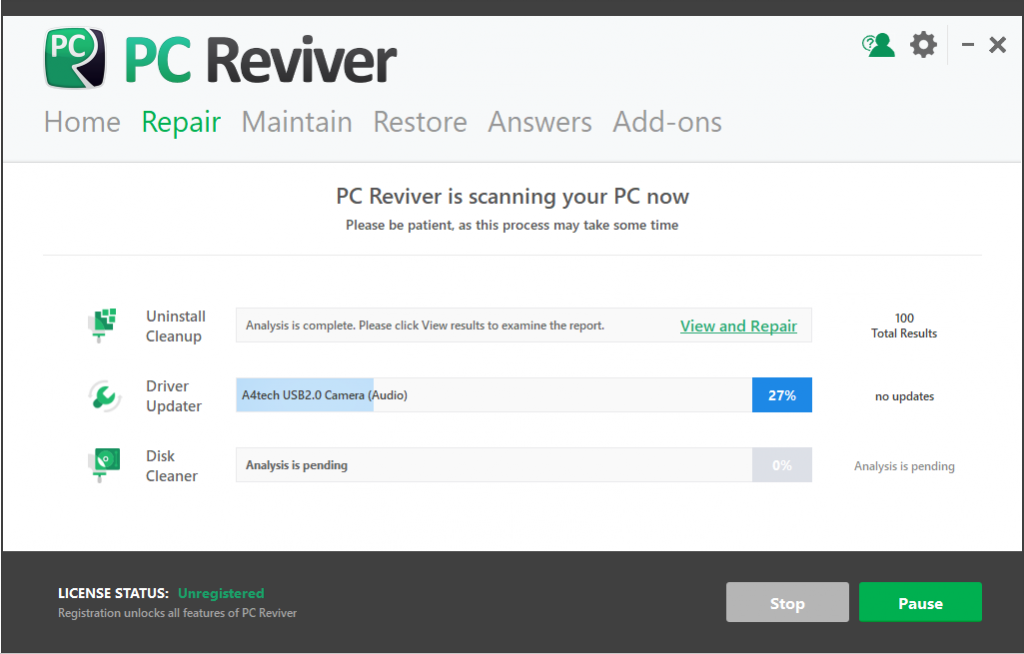
Когато компютърът ви се забави, първият ви инстинкт може да бъде да се обадите на компютърен техник. Това обикновено означава да платите на някой да мушка през компютъра ви за проблема, което е нещо като да оставите колата си на механика за деня. Това е караница и може да стане скъпо.
Но често срещаните компютърни проблеми могат да бъдат решени или предотвратени с няколко прости настройки:
- Изчистете боклуците, които заемат ценно място
- Поддържайте актуалния критичен софтуер
- Организирайте вътрешния „картотека“ на вашия компютър (известен също като регистър)
Как да използвам:
- Отидете на главния екран на PC Reviver. Щракнете върху раздела Ремонт .
- Щракнете върху бутона Сканиране, за да разберете проблемите във вашия компютър.
- Проверете резултатите, след като сканирането приключи. Щракнете върху бутона Repair и той ще реши всички проблеми.
PC Reviver прави всичко това вместо вас. Но това не е всичко.
2. Спестете място, като премахнете нежелани файлове и дублиращи се файлове
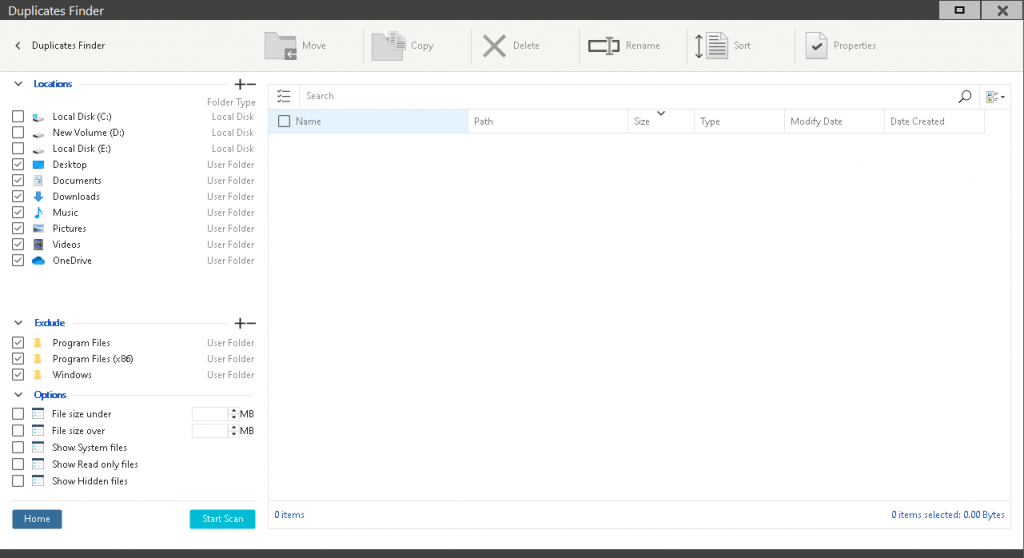
Компютърът ви е нещо като вашия килер или таванско помещение: С течение на времето той натрупва много боклуци.
За щастие, PC Reviver може да възстанови ценно дисково пространство, като намери и премахне:
- Излишни временни файлове
- Файлове, останали от изтрити програми
- Дублирани файлове
Как да използвам:
- Щракнете върху раздела Ремонт .
- Ще намерите Disk Cleaner .
- Кликнете върху Преглед и поправка, както е показано на изображението по-долу.
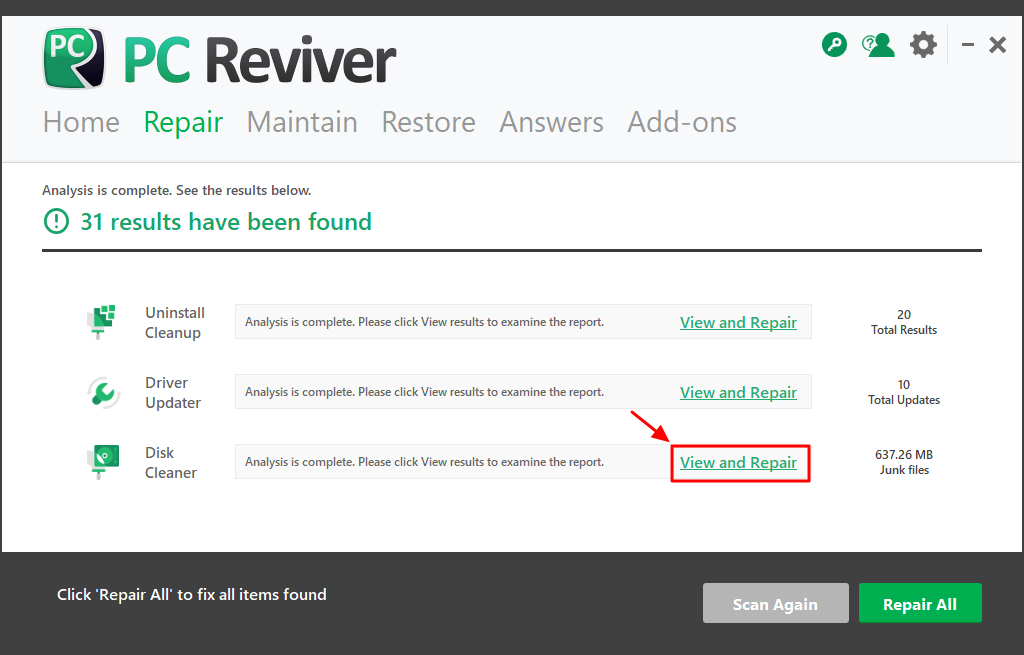
3. Премахнете нежеланите програми
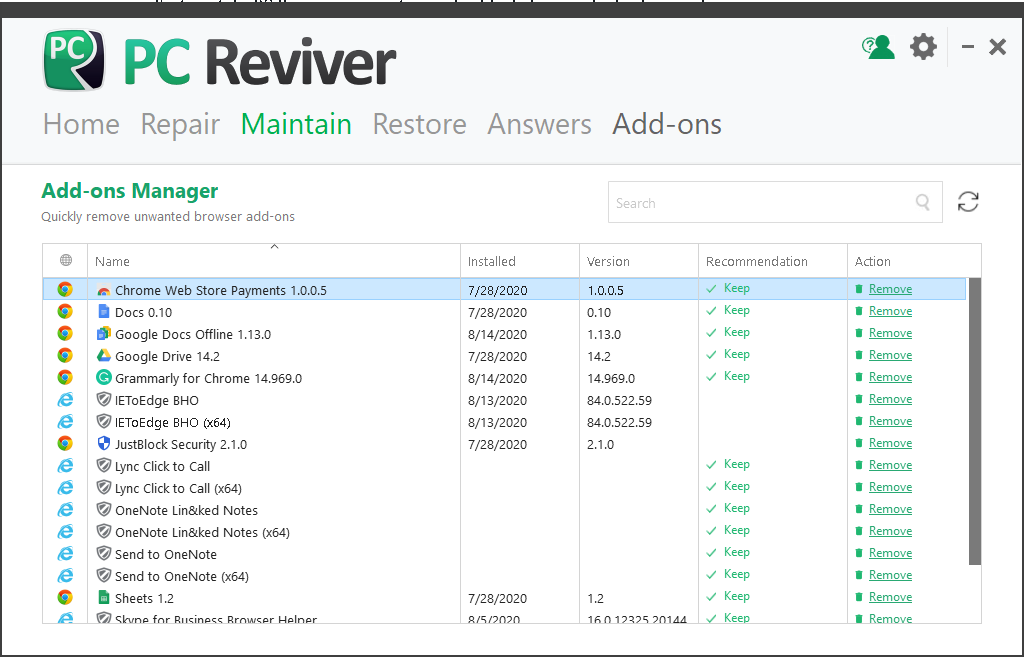
Може да не знаете това, но когато изтегляте софтуер, често изтегляте допълнителни „добавки“, без да осъзнавате това.
И когато деинсталирате софтуер, компютърът ви понякога пропуска файлове тук и там, оставяйки ги да се задържат в дигитален крайник на вашата машина.
Тези нежелани програми заемат място, забавят работата и дори могат да събират лична информация.
С PC Reviver можете:
- Напълно деинсталирайте програми, които не искате
- Изтрийте нежеланите добавки на браузъра
- Премахнете файлове и други елементи, останали от изтритите програми
Как да използвам:
- Отидете на началния екран. Щракнете върху раздела Поддържане .
- Кликнете върху Uninstall Manager, както е показано на изображението по-долу. Деинсталирайте програмите, които не използвате, от списъка с програми, показан на екрана.
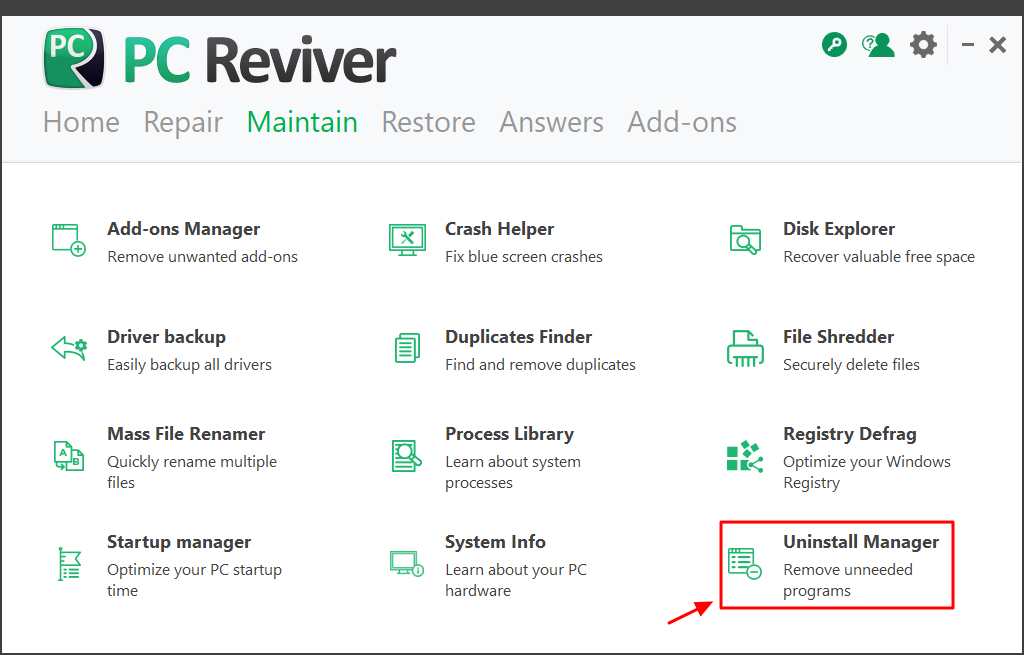
4. Ускорете времето за зареждане на компютъра
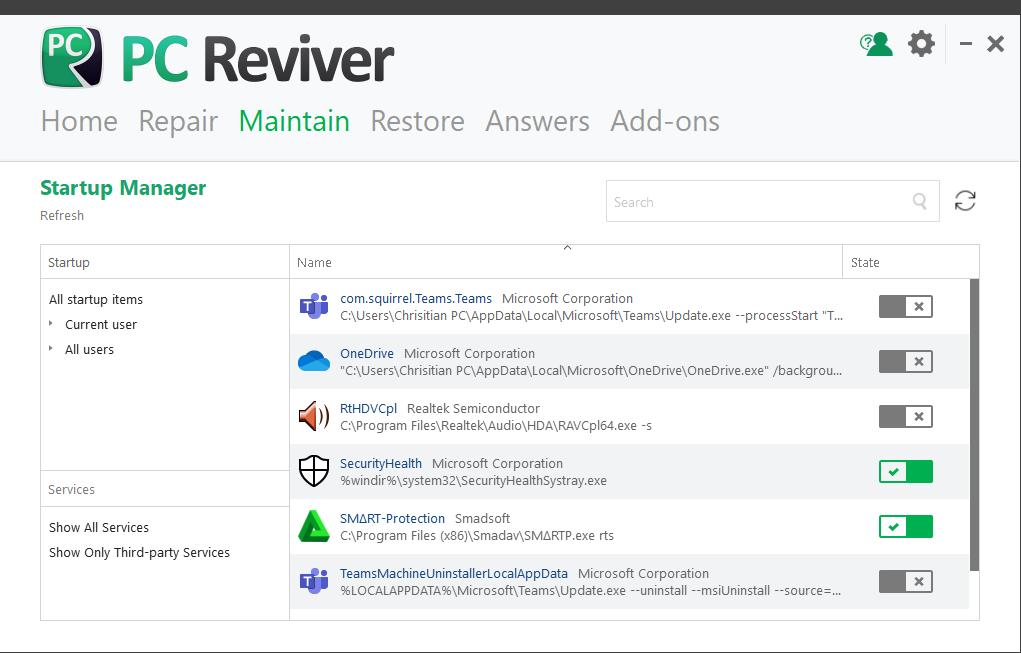
Представете си това:
Закъснявате и трябва много бързо да влезете в компютъра си.
Включвате го, влизате и чакате.
И изчакайте.
И изчакайте …
Ако компютърът ви се зарежда завинаги, може да искате да изпробвате PC Reviver.
Можете да подобрите производителността на компютъра си, като:
- Деактивиране или изтриване на програми, които се стартират, когато стартирате компютъра си
- Организиране на системния регистър на вашия компютър или вътрешен „картотека“
Как да използвам:
- Отидете на началния екран. Щракнете върху раздела Поддържане .
- Кликнете върху Startup Manager, както е показано на изображението по-долу. Изключете ненужните програми от списъка.
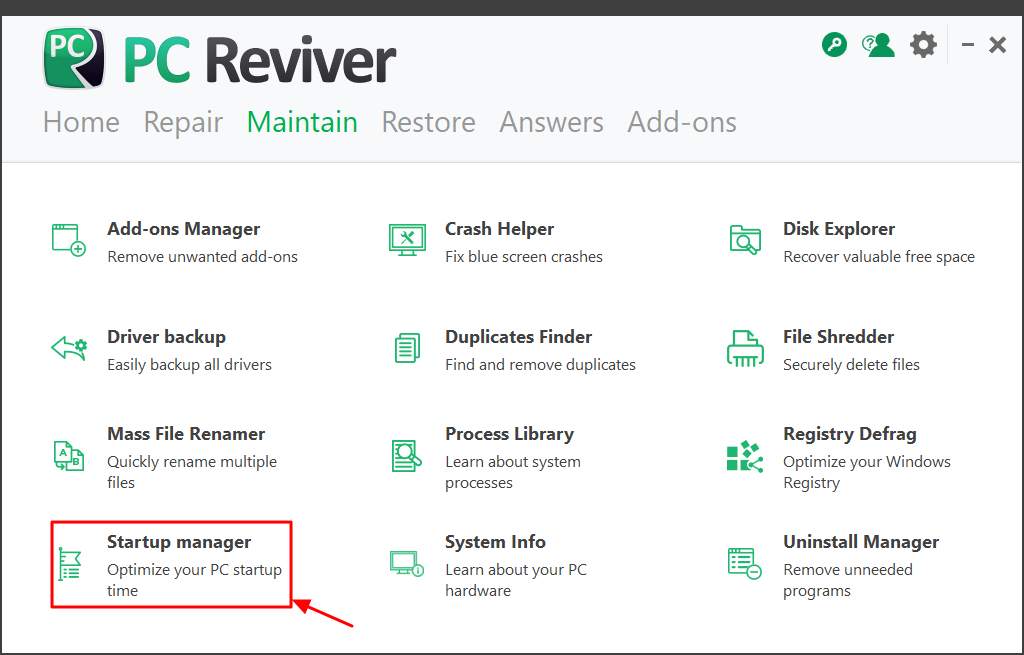
5. Използвайте PC Reviver, за да разберете и наблюдавате вашия компютър
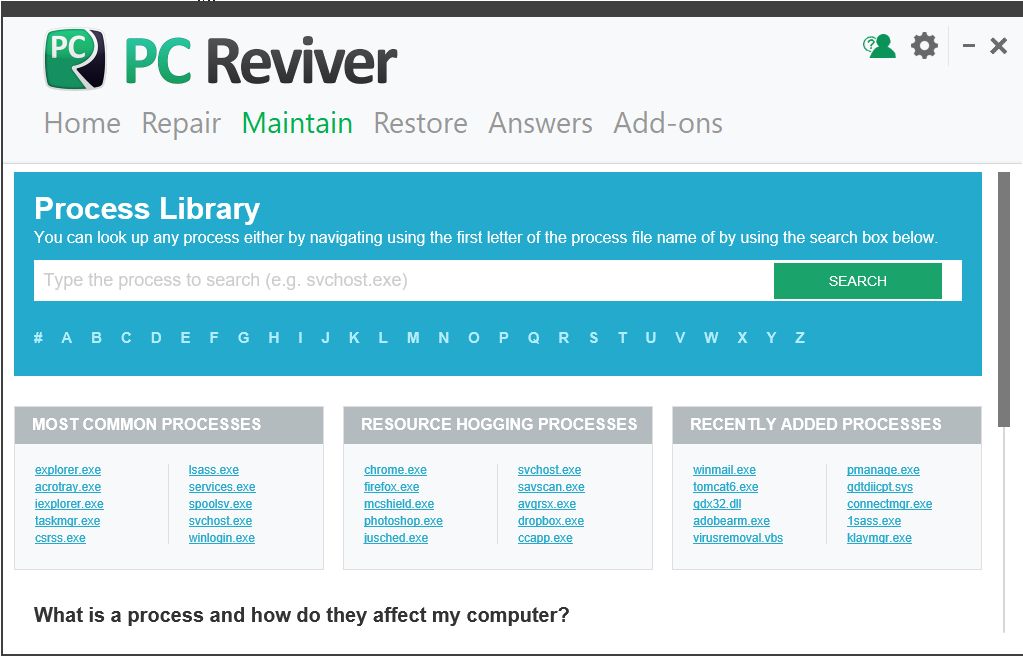
Най-добрият начин да защитите и оптимизирате компютъра си е да разберете защо се бори.
Повишаването на компютърните познания ще ви помогне да удължите живота му и дори може да ви помогне да спестите няколко долара следващия път, когато имате нужда от ИТ помощ.
За да ви помогне да разберете по-добре компютъра си, PC Reviver се предлага с два важни инструмента:
- Библиотека за процеси , която ви показва процесите, които затрупват ресурсите на вашия компютър. Можете дори да търсите процес, който може да ви извежда съобщение за грешка.
- Информация за системата , която ви казва всичко, което трябва да знаете за операционната система, хардуера и много други на вашия компютър. Това е особено полезно, когато разговаряте с представители на ИТ или бюро за помощ.
С толкова много инструменти, налични в безплатната пробна версия на PC Reviver, единственото, което остава да направите, е да кликнете върху бутона за изтегляне по-долу и да се насладите.
Ако имате някакви въпроси как да използвате PC Reviver, можете да посетите раздела с често задавани въпроси, за да научите повече.
ИЗТЕГЛЕТЕ БЕЗПЛАТНИЯ МОЙ ПРОБЕН
Was this post helpful?YesNoБезплатно Обновяване на драйверите
Актуализирайте драйверите си за по-малко от 2 минути, за да се насладите по-добре PC производителност - Безплатно.
Безплатно Обновяване на драйверите
Актуализирайте драйверите си за по-малко от 2 минути, за да се насладите по-добре
PC производителност - Безплатно.
Не намерихте отговор на въпроса си?Задайте въпрос към нашата общност от експерти от цял свят и да получи отговор в нито един момент на всички.most relevant Последни статии Компания| Партньори| EULA| Правна информация| Не продавайте/не споделяйте моята информация| Управление на моите бисквиткиCopyright © 2025 Corel Corporation. Всички права запазени. Условия за ползване | поверителност | CookiesЗакачете го в Pinterest