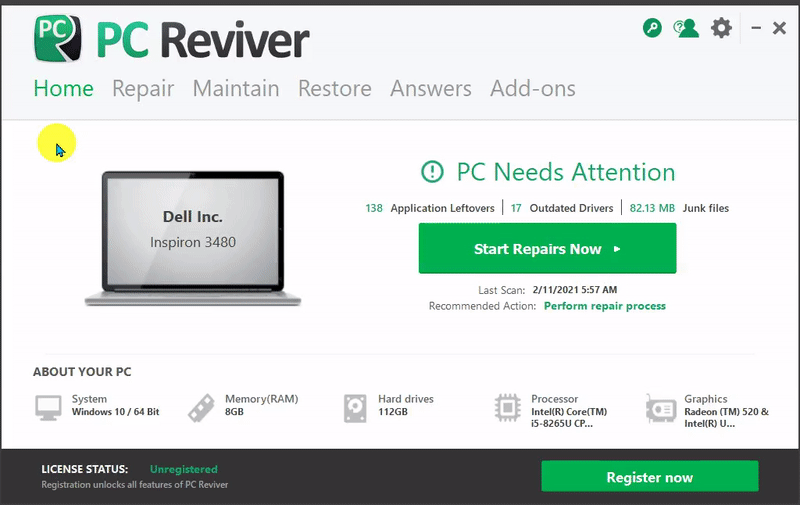-
-
products
-
resources
-
support
-
company
-
Top 5 Reasons to Use PC Reviver
By Reggie April 04, 2021No TagsNo CommentsYour computer has many components that were created long ago by different manufacturers across the world. With time, you might find your computer slowing down. This can be due to many reasons including disorganized registry and junk file buildup.
PC Reviver has been created to make things easy for you. So, you don’t have to worry about your computer ever again. It repairs, optimizes, and maintains your PC. The tool can restore the stability of your computer. With the help of PC Reviver, you can get your computer up and running like new, once again.
It comes with a wide range of features, including:
- Driver Backup
- Uninstall Manager
- Startup Manager
- Registry Defrag
- File Extension Manager
- System Information
Take a quick peek at the top 5 reasons to use PC Reviver that will help you keep your PC well maintained and worry free!
Top 5 Reasons to Use PC Reviver
When your computer slows down, get PC Reviver to make it run like new. It is an all-in-one maintenance solution that can find and fix common issues in your computer. Also, it will prevent such issues in time to come.
Here are the top 5 reasons to use PC Reviver.
1. Repair
If your computer slows down, the first thought you have is to
call up a technician. This means you have to pay someone to check your computer
for the issues. You might have to leave your computer with the mechanic for a
day. Not only is it stressful but also expensive.However, these common issues can be prevented and solved with
a few tune-ups.- Clear out the junk files that are taking up space.
- Keep software up-to-date.
- Organize the inner filing cabinet of the computer.
To do this, you have to follow the steps given below.
- Go to the main screen of the PC Reviver. Click on ‘Repair’.
- To find the issues with the computer, click on ‘Scan’.
- Once the scan is complete, check the results. To fix the problems, click on ‘Repair’.

2. Maintain
When you use PC Reviver, you don’t have to worry about unwanted programs, system crashes, or missing drivers. Everything will get maintained by PC Reviver.
To use the maintenance feature, you have to follow the steps given below.
- Go to Home Screen and click on Maintain.
- This opens the Maintenance screen.
- Now, you can choose the task that requires maintenance to keep the system running smoothly.
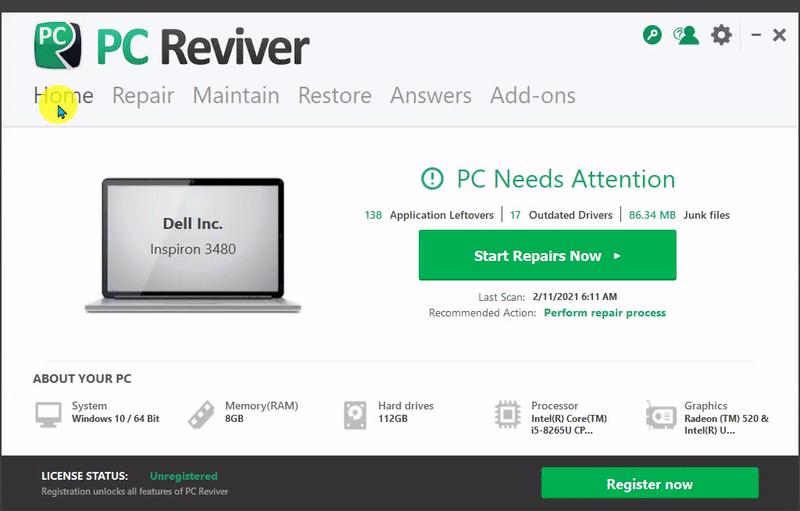
Here are a few easy maintenance tasks.
- Crash Helper
If you are encountering the blue screen error, type the error code in the search bar. PC Reviver will show how you have to fix the issue permanently.

- Driver Backup
You can create a complete backup of the system drivers or just backup certain drivers at the click of a button.
- Click on the Green icon to backup chosen drivers.
- Click on the Purple icon to backup all the drivers.

- Registry Defrag
Windows registry is an important part of Windows OS. When you defrag regularly, it will keep the PC running at peak performance.
To do this,
- Click on the Maintain tab.
- Next, click on Registry Defrag.
- Click on Analyze to start the process.

These are a few easy maintenance tasks that PC Reviver can perform to keep your system optimized.
3. Restore
Losing drivers can lead to video playback, black screens, audio issues, etc. However, with the help of PC Reviver, you can fix this.
Here are the steps you have to follow to restore.
- Open the Dashboard.
- Click on Restore.
- Choose the type of backup you require.
- To undo the changes, click on ‘Restore’.

Note: When you are downloading any software, you often end up downloading ‘add-ons’ without even realizing it. When you uninstall the software, the add-on is still present in your computer.
This unwanted program takes up disk space and negatively impacts the system performance.
But if you use PC Reviver, you can-
- Get rid of unwanted browser add-ons
- Uninstall programs you do not want
- Get rid of files and other items leftover from deleted programs
To use PC Reviver for this job, you will have to follow these steps.
- Click on the ‘Maintain’ tab on the Home Screen.
- Next, click on ‘Uninstall Manager’ to uninstall the programs you don’t use from the list of programs onscreen.
This will remove all the unnecessary programs installed in your computer.
4. Schedule
Schedule feature keeps you updated. Using this, you can set the most convenient time for the tool to scan and repair the system.
To schedule a repair, here are the steps you have to follow.
- Click on Gear present at the top right corner of the Home Screen.
- Now, click on Setup Schedule.
- Under this option, choose if you want to schedule a scan every week, every day, once, or not at all.
- Click on Apply to apply the changes.

Now, you can sit back and relax as PC Reviver performs a scan to repair your system as per the scheduled time.
5. Answers
With time, your computer starts becoming slow due to unwanted programs, temporary files, and duplicate files.
With PC Reviver, you can get answers to the most technical questions related to your PC.
- For this, click on Answers on its Home Screen.
- Now, ask the question you have and look for answers.

Now, you can use PC Reviver to take care of your PC and keep it well-maintained.
PC Reviver comes with many tools that you can use to your advantage. It easily diagnoses the issues on your system and repairs them safely. PC Reviver is easy to use and helps in maintaining your computer.
Was this post helpful?YesNoFree Driver Updates
Update your drivers in less than 2 minutes to enjoy better PC performance - Free.
Free Driver Updates
Update your drivers in less than 2 minutes to enjoy better
PC performance - Free.
Didn't find your answer?Ask a question to our community of experts from around the world and receive an answer in no time at all.most relevant recent articles Pin It on Pinterest
-