-
-
products
-
resources
-
support
-
company
-
Fix No Sound in Windows 11
By Chris July 23, 2023No TagsNo Comments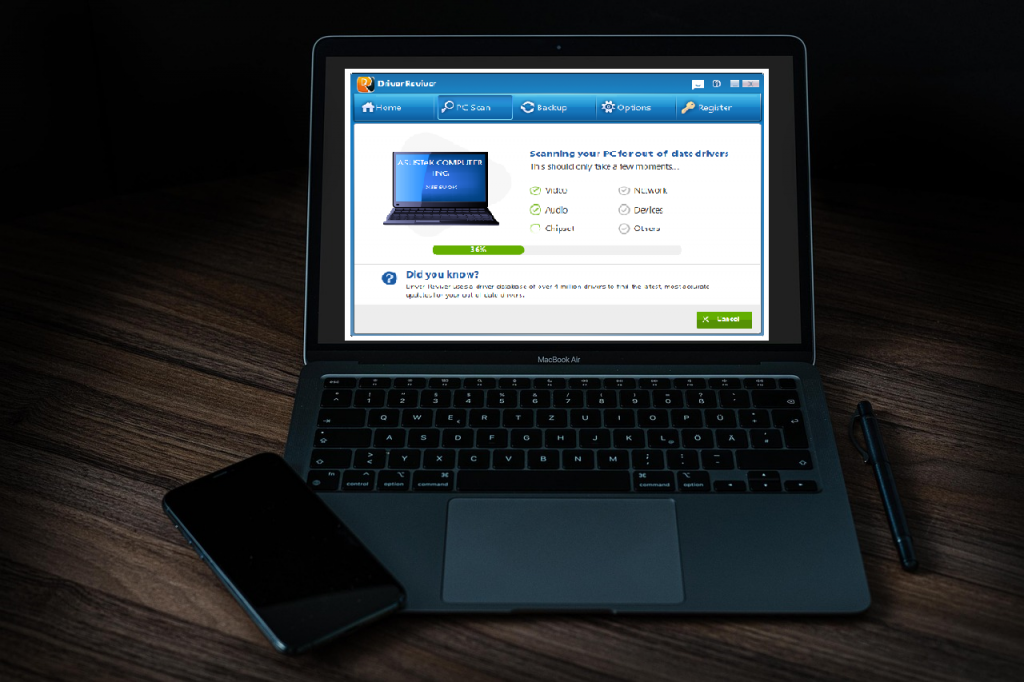
Fix Sound Issues in Windows 11:
If you’re using Windows 11 and looking to fix sound issues, you are in the right place.
Today, I will be providing you easy to follow solutions to get your sound problems fixed.
Step 1: Check your Hardware Device
If you’re using external audio devices, please make sure that you’re devices are properly plugged into your computer.
Also, kindly check the volume, make sure to adjust accordingly, and test it out.
For multiple audio devices, please make sure you set the correct device as default and unplug/disable other audio devices.
To set an audio device as a default:
1. Go to your Start
2. Then Settings

3. Choose System
4. Select the Sound
5. In the Output section, select the device you want to use for playback as your output device. When you select this device, you’re also setting it as the default.
Step 2: Check the Settings of your Sound
At times, settings are set incorrectly. Thus, you need to check if the device options are properly set.
1. Choose and hold (or right-click) the Speakers icon on the taskbar, and then pick Open Volume Mixer.
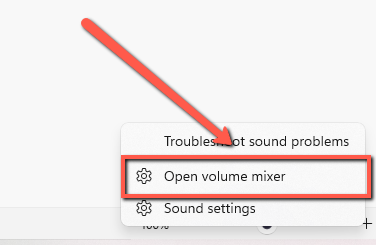
2. Check a set of volume controls for your devices, please make sure none of them are muted. If any of them are muted, you’ll see an “x” next to the volume control. Choose to unmute the device.
3. See your device properties and make sure that your devices have not been disabled. If disabled, please enable the device.
Step 3: Update your System Drivers
If none of the steps above work, please know that we have a driver updater program that enables you to update your drivers in seconds to resolve sound issues.
To resolve driver-related issues, Driver Reviver will scan, identify, and recommend driver upgrades. It can quickly and easily update drivers to improve your PC’s speed and dependability.

Get your System Drivers Updater Now!
If you continue to experience audio issues, please connect with us.
Happy updating,
Chris & the ReviverSoft Team
Was this post helpful?YesNoFree Driver Updates
Update your drivers in less than 2 minutes to enjoy better PC performance - Free.
Comments are closed.
Free Driver Updates
Update your drivers in less than 2 minutes to enjoy better
PC performance - Free.
Didn't find your answer?Ask a question to our community of experts from around the world and receive an answer in no time at all.most relevant recent articles Pin It on Pinterest