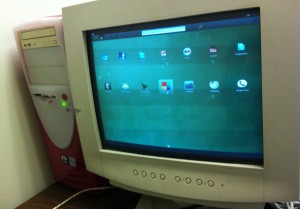-
-
products
-
resources
-
support
-
company
-
How to Revive an Old PC – Part 5
By Steve Horton January 05, 2012jolios, revive an old pc, reviving, windows, Windows XP1 CommentHow to Revive an Old PC – Operating System
Welcome to Part 5 of our five-part series about reviving an old PC. Check out part 1, Part 2 and Part 3, and Part 5, and then read on for how to install an alternative to Windows on your revived PC.
Install an Alternative OS
So you’ve chosen to upgrade only a little or not at all, or you’ve chosen inexpensive upgrades. You don’t have an extra copy of Windows and a license code, and don’t wish to spend the money obtaining one.
There are numerous choices for free operating systems out there, most based around Linux. One easy to use, colorful and icon-based version of Linux that’s great for older PCs is called JoliOS. I wrote an article about it recently.
We’ve had the chance to do a real-world test on JoliOS. Here’s how to install it, and here’s what we found.
First, you need a blank CD/DVD or thumbdrive, and another computer with Windows installed.
If going the Blank CD route, grab a copy of the JoliOS ISO, then drag it on to the blank disc (if running Windows Vista or 7) or use a program like ISOBurn to burn it to disc (if running Windows XP). Put the disc in the drive of the new PC.
If going the thumbdrive route, get the JoliCloud USB Creator and follow the instructions from there. Plug it in to your new PC.
Reboot your new PC and press DEL or F2 after the beep. Go into your BIOS and choose to boot from your CD or USB device. Save and exit, and then JoliOS will install. After it restarts, go back in to your BIOS and choose to boot from your hard drive again, or the process will start over.
The nice thing is, JoliOS takes all the headaches out of using an alternative OS, as it does everything for you, including updates, and is mostly web-based, so web apps work very swiftly. Everything’s stored in the cloud, so even small hard drives are fine.
After using it for a few weeks, though, I discovered that it had issues with two things: wireless Internet and serial ports. I had a mouse and keyboard connected via serial port that would shut off at random. A USB wireless Internet adapter would frequently disconnect without warning, forcing me to unplug and plug it back in. JoliOS is still pretty new, so you may run into some of the same issues, or you may not.
Eventually, I dug out a Windows XP disc from storage and a license code from the back of the case of my old PC (which was in my sister-in-law’s closet) and started over with XP. Though it’s not as advanced and stylish as JoliOS, Windows XP just works. (Assuming you have driver discs for newer stuff like USB wireless Internet adapters, which I did.) My ultimate conclusion is that an alternative OS isn’t for me, but you may feel differently. Give it a try!
I hope you enjoyed this series on reviving an old PC. We’ve got more article series in the works, so look for them soon!
Was this post helpful?YesNoFree Driver Updates
Update your drivers in less than 2 minutes to enjoy better PC performance - Free.
Free Driver Updates
Update your drivers in less than 2 minutes to enjoy better
PC performance - Free.
Didn't find your answer?Ask a question to our community of experts from around the world and receive an answer in no time at all.most relevant recent articles Pin It on Pinterest