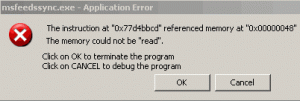| 我们致力本地化我们在尽可能多的语言的网站越好,然而这一页是机器使用谷歌翻译翻译。 | 关闭 |
-
-
产品
-
资源
-
支持
-
公司
-
指南中取消态的死亡错误完成的IRP蓝屏A Guide to the CANCEL STATE IN COMPLETED IRP Blue Screen of Death Error
通过 Mark Beare 六月 18, 2014blue screen, Blue Screen of Death, bsod没有评论在Windows Vista,XP和2000以及Windows 7和8的初始化过程中可能会出现CANCEL_STATE_IN_COMPLETED_IRP BSOD(蓝屏死机)错误。它发生在驱动程序执行了错误操作或两个设备驱动程序之间发生冲突时发生。该错误导致计算机自动关闭,以防止损坏和未保存的工作可能丢失数据。
当IRP(I / O请求包)正常完成而没有取消时,会发生此错误,但驱动程序调用了Cancel例程。当完成IRP执行的驱动程序在执行IRP后尝试取消它时,会产生BSOD。当两个驱动程序试图访问同一个IRP时也会发生错误,这意味着执行了不正确的操作。
此BSOD错误也称为“CANCEL_STATE_IN_COMPLETED_IRP”和“STOP 0x00000048”。某些Windows用户报告了此错误,该错误通常在系统初始化期间出现在屏幕上:
您可以通过使用最近一次的正确配置来解决CANCEL_STATE_IN_COMPLETED_IRP BSOD错误,这是所有Windows版本中的恢复功能。它使计算机能够通过加载操作系统的最后一个工作版本来从故障中恢复。为此,您必须重新启动计算机,然后在屏幕上显示呈现操作系统选项的字符模式菜单时单击F8。单击“高级选项”菜单,使用箭头键突出显示“最近一次的正确配置”,然后按Enter键。
成功安装最后一次正确配置后,您必须以安全模式启动计算机,然后删除最近安装的导致错误的驱动程序或应用程序。您可以从Windows 8中的“启动设置”访问“安全模式”,也可以从早期版本的Windows的“高级启动选项”访问。
或者,您可以使用Driver Reviver更新计算机驱动程序。如果过时的驱动程序是问题的原因,那么这将解决问题。
您还可以通过安装芯片组和视频卡的最新驱动程序来解决BSOD错误。您可以访问Nvidia,Intel,AMD和ATI的官方下载站点,并下载相应的最新版本的故障设备驱动程序。
Was this post helpful?YesNo把它钉在 Pinterest 上