| Ние се стремим да локализираме нашия сайт в колкото се може повече езици, колкото е възможно, но тази страница в момента е машина за превод, използвайки Google Translate. | близо |
-
-
продукти
-
източници
-
поддръжка
-
компания
-
Как да коригирате проблеми с YouTube на Windows 10How to Fix YouTube Issues on Windows 10
От Chris Юни 23, 2019how to, windows 10 issues, youtube issuesНяма коментари
За да коригирате проблеми с YouTube, моля, вижте стъпките, предоставени по-долу.
YouTube, кой не е чувал за този уебсайт? Най-популярният видео сайт в света, ние гледаме видеоклипове, слушаме любимите си песни или качваме свои собствени видеоклипове.
Не можете да разглеждате или пускате видеоклип след надстройка до Windows 10?
Или може да е възникнала грешка при възпроизвеждане на видеоклип?
Искахте да качите това свое видео, но не можете?
Може да сте се сблъскали с един от тези проблеми, споменати по-горе, аз също ги изпитах и успях да поправя проблема.
Ето как:
Стъпка 1: Проверете вашия браузър
Най-често причината, поради която не можете да пуснете видеоклип в YouTube или да сърфирате в сайта, е, че имате проблеми с браузъра. За да коригирате проблеми с YouTube, изчистете данните и кеша на браузъра си.
Google Chrome:
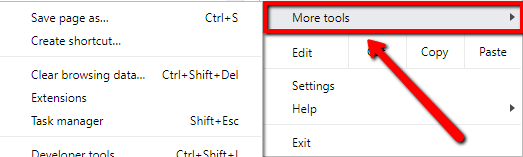
- Моля, отидете на работния плот и намерете отворена иконата на Chrome
- Щракнете с десния бутон върху иконата и изберете Изпълни като администратор
- Изберете бутона Персонализиране и управление на Google Chrome или Още…
- Изберете Още инструменти
Firefox:
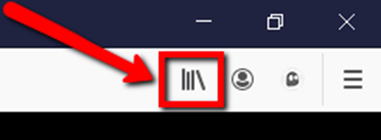
- Моля, намерете иконата на Firefox на вашия работен плот
- Щракнете с десния бутон върху иконата и изберете Изпълни като администратор
- Щракнете върху бутона Библиотека
- Изберете История и след това щракнете върху Изчистване на скорошната история
- Щракнете върху падащото меню до времеви диапазон, можете да изберете Всичко
- След това щракнете върху бутона Изчисти сега
Microsoft Edge:
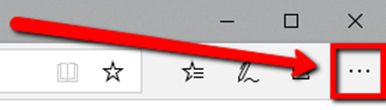
- Моля , стартирайте своя Edge
- Отворете менюто с настройки (това са трите точки под бутона за изход)
- Изберете опцията История
- След това Изчистване на историята
- Изберете трите опции, които са хронология на браузъра, бисквитки и запазени данни за уебсайтове, кеширани файлове и файлове с данни
- Изберете Изчистване
- Излезте от браузъра си и го рестартирайте
Стъпка 2: Опитайте с друг браузър
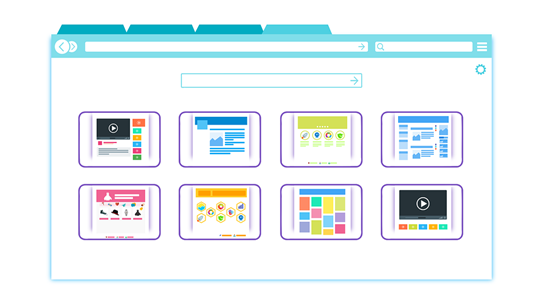
Опитайте с друг браузър. Ако все още не можете да възпроизвеждате или дори да разглеждате видеоклипове в YouTube, опитайте да използвате друг браузър. Ако можете да разглеждате и възпроизвеждате видеоклипове с друг браузър. След това може да се наложи да преинсталирате браузъра, в който не можете да разглеждате YouTube.
Стъпка 3: Преинсталирайте браузъра
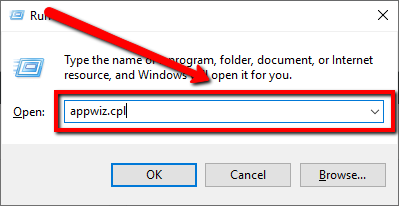
Ако можете да разглеждате YouTube с друг браузър. Преинсталиране на браузъра, с който не можете да разглеждате YouTube. Преинсталирането на браузър е много лесно, моля, следвайте стъпките, дадени по-долу.
- Моля, отидете на вашия Старт и въведете Run
- В полето Run въведете appwiz.cpl
- Натиснете Enter
- В прозореца Програми и функции намерете браузъра, който искате да премахнете
- Щракнете с десния бутон върху софтуера и изберете Деинсталиране
- Следвайте подканите, за да деинсталирате софтуера
- Инсталирайте най -новата версия на вашия браузър:
Google Chrome: https://www.google.com/chrome/browser/desktop
Firefox: https://www.mozilla.org/en-US/firefox/download
Internet Explorer: https://www.microsoft.com/en-us/download/internet-explorer.aspx
Стъпка 4: Сканирайте вашата система

Ако все още не можете да разглеждате или дори да пуснете видеоклип в YouTube, може да има вирус, който се крие във вашия компютър, който трябва да бъде премахнат. Вирус или злонамерен софтуер може да промени начина на работа на компютъра ви и да повреди важни файлове на компютъра ви. По този начин премахването на виновника може да разреши този проблем.
Можете да стартирате пълно сканиране на системата с вашата програма за сигурност и да отстраните този проблем.
Стъпка 5: Актуализирайте вашия видео драйвер
Проблемът все още е налице? Нека актуализираме вашите драйвери, особено видео драйвера.
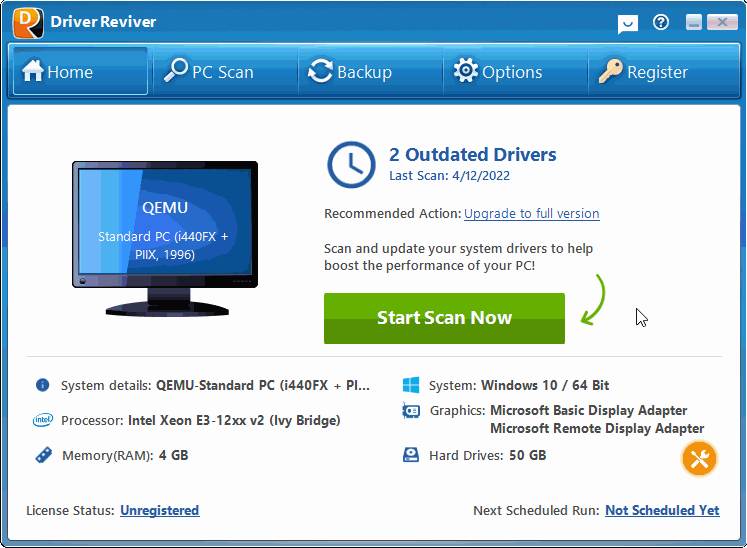
Бих искал да препоръчам Driver Reviver да търси в системата ви остарели и липсващи драйвери на вашия компютър.
Изтеглете Driver Reviver БЕЗПЛАТНО.
Was this post helpful?YesNoБезплатно Обновяване на драйверите
Актуализирайте драйверите си за по-малко от 2 минути, за да се насладите по-добре PC производителност - Безплатно.
Безплатно Обновяване на драйверите
Актуализирайте драйверите си за по-малко от 2 минути, за да се насладите по-добре
PC производителност - Безплатно.
Не намерихте отговор на въпроса си?Задайте въпрос към нашата общност от експерти от цял свят и да получи отговор в нито един момент на всички.most relevant Последни статии Компания| Партньори| EULA| Правна информация| Не продавайте/не споделяйте моята информация| Управление на моите бисквиткиCopyright © 2026 Corel Corporation. Всички права запазени. Условия за ползване | поверителност | CookiesЗакачете го в Pinterest