-
-
products
-
resources
-
support
-
company
-
A Guide to the KERNEL_SECURITY_CHECK_FAILURE Blue Screen of Death Error
By Steve Horton June 14, 2013Blue Screen of Death, bsod, kernel_security_check_failure29 CommentsError Name: KERNEL_SECURITY_CHECK_FAILURE
STOP Code: 0x000000139
All right, you’ve been hit with a relatively serious BSoD, called KERNEL_SECURITY_CHECK_FAILURE. Sounds bad, right? Fortunately, we can help. This error sometimes appears on your Blue Screen with the code above, rather than the error name. Either way, this error gives us a clue on how to approach the problem.
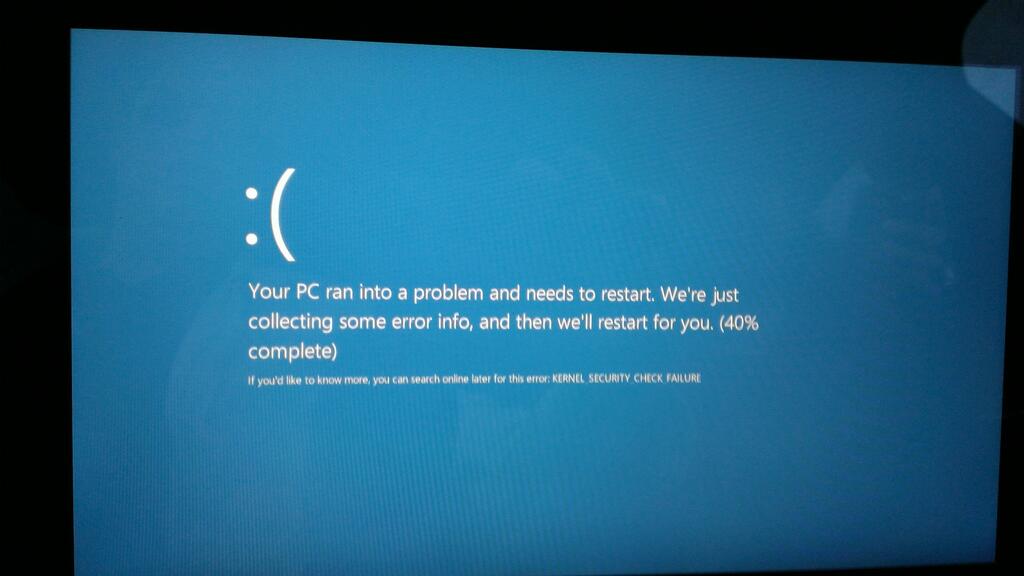
The KERNEL_SECURITY_CHECK_FAILURE error in Windows 8.Note: if you cannot boot into Windows at all due to this BSoD, use the BIOS to change the Boot Order and prioritize your disc drive, grab your Windows installation disc, and use that to repair and/or reinstall your operating system. If those steps don’t work, you have faulty memory that needs to be replaced.
If, however, you can get into your operating system and you just encounter this problem, it means one of these things: hard drive issues, memory problems, outdated drivers, or a virus.
KERNEL_SECURITY_CHECK_FAILURE and Hard Drive Issues
To check for hard drive issues, open your Start Menu/Screen, click Search, type chkdsk /f C:, and set a disk check for the next time your computer is restarted. Make sure you do what you need to before you restart — because a disk check can take a long, long time. If you’ve already made all the arrangements you need to and choose to restart immediately, your computer may very well be unusable for the next few hours, depending on the size and speed of your hard drive.
Memory Issues
To check for memory problems, use Windows’ built-in Memory Diagnostic, which can also be accessed from a search. Windows will scan your memory for issues upon your next reboot, or reboot right away to do it, just like the disk checking process. This shouldn’t take as long as a disk check, but still make sure you have your documents in order before you begin such a time-consuming process.
Driver Issues
To see if you have outdated drivers, open Device Manager in the same manner you opened the Memory Diagnostic and the Disk Check. Right-click all your devices and click Update driver. Note that Windows may not find updated drivers for some devices — you may have to manually go to your manufacturer’s website to find them. Alternately, you can use our Driver Reviver software to do all this automatically.
Virus Issues
If all this doesn’t work, you simply have a virus. Luckily, we’ve recently done a rundown of the best free antivirus solutions. Pick one from that list, and see if the problem goes away after that.
Was this post helpful?YesNoFree Driver Updates
Update your drivers in less than 2 minutes to enjoy better PC performance - Free.
Free Driver Updates
Update your drivers in less than 2 minutes to enjoy better
PC performance - Free.
Didn't find your answer?Ask a question to our community of experts from around the world and receive an answer in no time at all.most relevant recent articles Pin It on Pinterest